Attributes
Attributes can be used to add additional data to a Property / Property Interest / Company / Contact. The Attribute can be in the format of text / date / picklist / checklist / number
Creating a Text Attribute
Click on Config (top right hand tab)– choose “Attributes and Picklists” – Select the page you would like the attribute to relate to; Property / Property Interest / Company / Contact. The following will appear – click on “New Attribute”
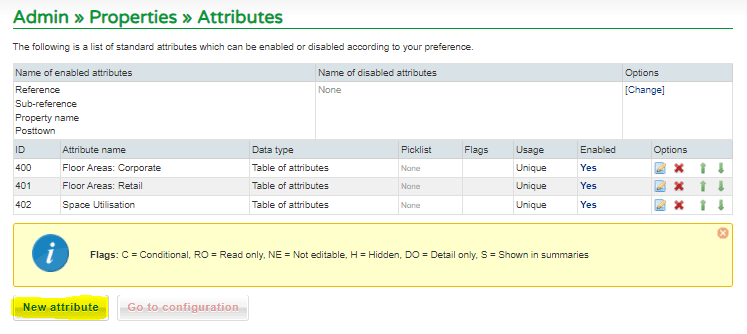
Click on “New Attribute” and then “textfield” for a text Attribute. The following with appear. Complete the page giving the Attribute a title. The Attribute will then appear in the relevant page ready to enter data.
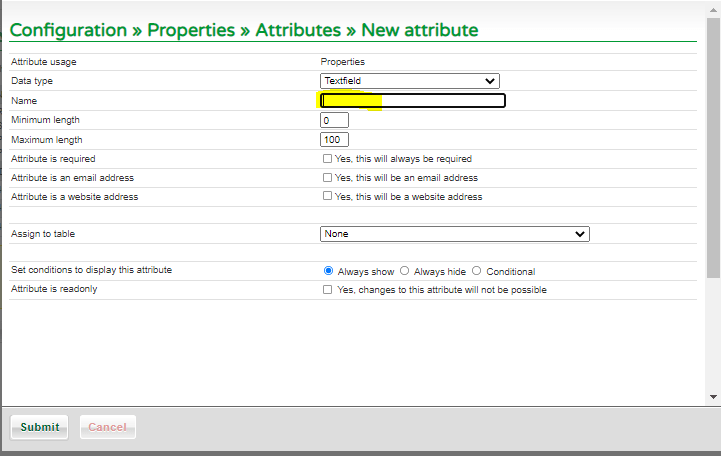
Creating a picklist Attribute
In order to create an Attribute with a picklist option, you first need to create the picklist. To create the picklist click on Config, “Attributes and Picklists” and click on “Picklists”. The following will appear;
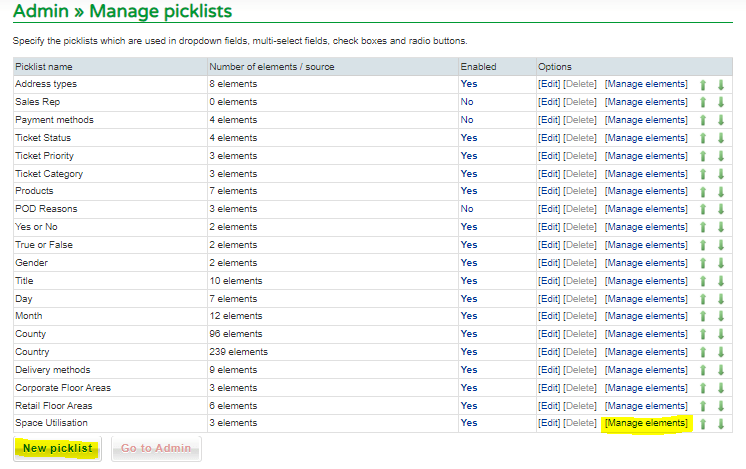
Click on “New picklist” to create the picklist. Name the picklist and press submit. If you would like your picklist to be either the list of Companies or Contacts currently in Property Plus click the “Companies” or “Contacts” button. If you are creating your own picklist click “User-defined values”
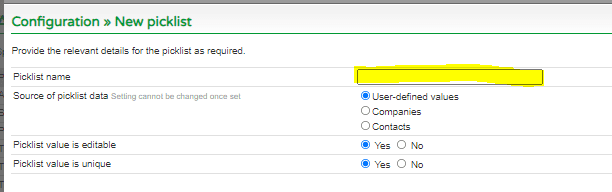
Once you have submitted the picklist find the picklist you have created in the list of picklists and click on “Manage elements”. The following will appear;
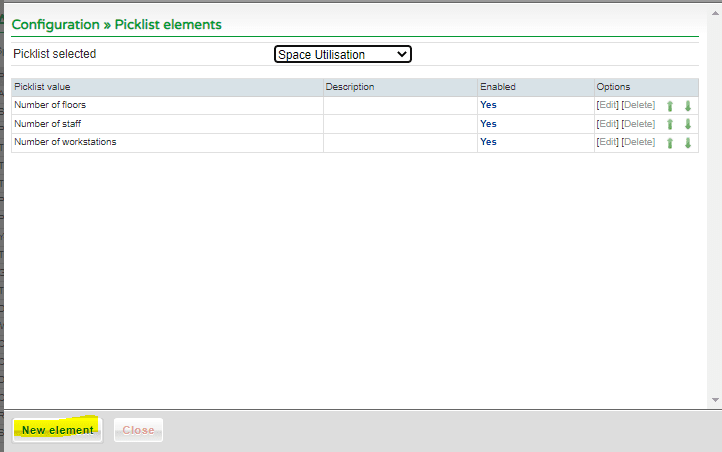
Click on “New element” and add all the elements you want to appear in your picklist. Once all elements have been added you need to link your picklist to the Attribute. Click on config “Attributes and Picklists” and select your Attribute (Property / Property Interest / Company / Contact . Click on “New Attribute” and data type “Dropdown”
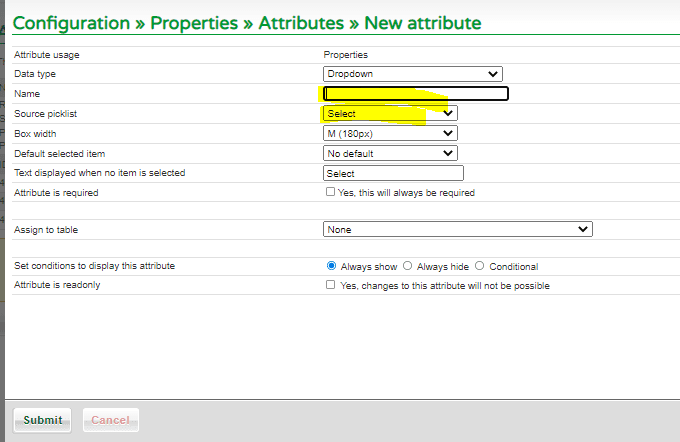
Name the Attribute and then select the picklist you have previously created. Click on “submit” and your picklist Attribute will appear in the page you requested ready for editing.
0 Comments